Accessing the Carousel
- Log into the bvoip phone system.
- Go to the Settings section.
- Select the Portal Style subsection.
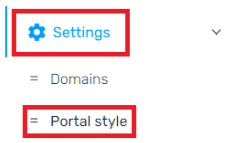
Adjusting the Welcome Note
The welcome note can be adjusted in plain text or HTML, depending on the desired look.
- Click into the Welcome Note tab.

- Click inside of the text box.
- Type in the desired message.
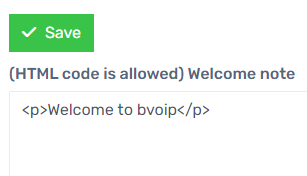
- Click the Save button.
Adding Images
Adding images into the carousel requires that the images are imported in via an online storage solution, not a local device. Due to this, the image does not have a max size and will be automatically adjusted.
- Click into the Carrousel tab.

- In the Image URL field, input the direct URL for the image as shown in its online storage location.
- In the Image Text field, input the desired text to accompany the image.
- Click on the Add Carousel Entry button.

- Click on the Save button.
When added, the entry will appear in a list in the section beneath where the image was added as shown below.

The carousel entries will also be viewable on the bvoip phone system's dashboard as shown below. 