What is a Subdomain vs FQDN?
A subdomain refers to just the client portion of the client.bvoip.net address, whereas an FQDN refers to the Fully Qualified Domain Name, or the full client.bvoip.net address.
By customizing the subdomain, you are still using the .bvoip.net trail to your portal address, but by customizing the FQDN you can use your full domain such as portal.client.tld, as well as rebrand the phone system URLs.
Want to Customize the FQDN?
This article will walk through updating the subdomain, which does not require any additional configuration on your side, however if you want to change the full FQDN you can review the article below.
Customizing the Subdomain
- Log into the bvoip control portal.
- Go to System> Domains on the left-hand side.
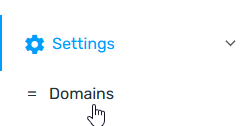
- Update the Web Portal FQDN to the desired subdomain name.
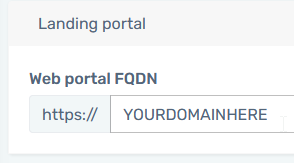
- Click Update portal FQDN.
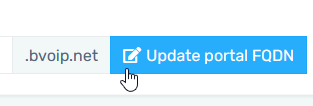
- Read the warning and as long as that's fine, click OK on the warning prompt.
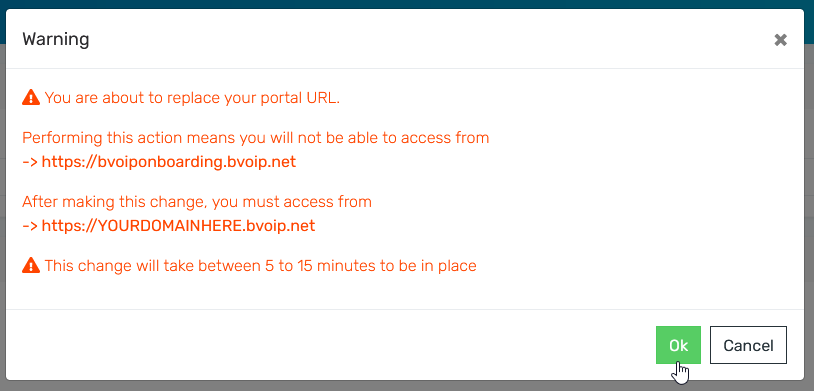
- Within 15 minutes, the subdomain change should take effect.
Post-Change Note
Once you have made changes to the subdomain, it is important to inform all users who previously logged into Control using the old FQDN. They will need to be notified about the new domain and update any saved bookmarks accordingly.