Looking to change the login URL?
If you're looking to change the URL that users visit in order to login to the phone system, instead check out our guide Customizing the Control Portal FQDN which covers that.
Creating the SSL
If you already have an SSL certificate, you can skip to the next section.
- Log into the bvoip phone system.
- Go to Settings > Domains on the left-hand side.
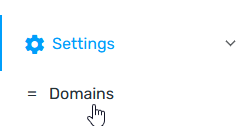
- Scroll down to the Use Your Own Domain section.
- Enter your FQDN and company information, then click Ok.
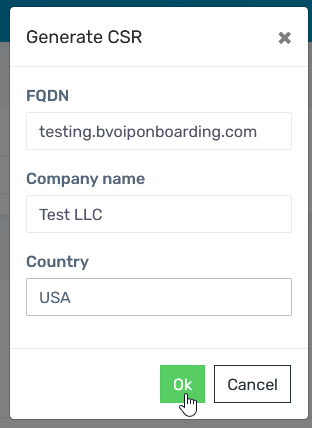
- A download will start for key.pem and csr.pem, you may be prompted to allow for multiple downloads.
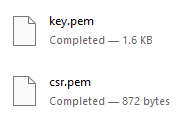
- Use the csr.pem file to order/generate a new SSL certificate according to your vendor's documentation.
Update FQDN for a Phone System
- Ensure that a CNAME is setup on the desired domain name to point to the address <phonesystem>.bvoip.net, where <phonesystem> is the system in question.
- Go to System > Domains again on the left-hand side.
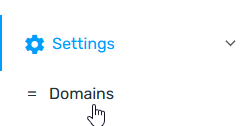
- In the My own records section, click Add record
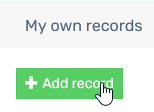
- In the Friendly domain name field, input the desired domain name.
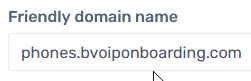
- In the Certificate field, paste the generated Certificate (crt.pem) received from your SSL issuer. This should start with -----BEGIN CERTIFICATE-----.
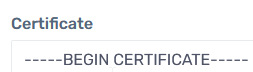
- In the Certification Key field, paste the generated Private Key (key.pem) received from the CSR generator. This should start with -----BEGIN RSA PRIVATE KEY-----.
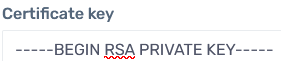
- Click the Ok button.
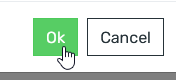
After completing these steps, expect the new domain to be working in full within 15 minutes of being set.
Run a Health Check
If things seem to be incorrect, you can run a health check using the green check mark to the right of the domain
Customized Domain Isn't Taking?
Reach out to our Support Team if you are seeing that the custom domain is not reflected after applying the change.