File Size Notice
The image files to be uploaded for logos and favicons should not exceed 256x256 pixels or 0.45 KB in size. Acceptable file formats are .png and .jpg.
Updating the Favicon Image
- Log into the bvoip phone system.
- Select the Settings section on the side menu.
- Go to the Portal Style subsection.
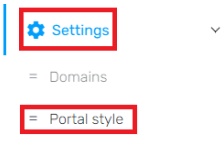
- Choose the Logos & Favicon tab.

- Click on the Change Favicon button.
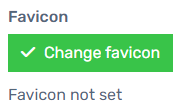
- Select the desired image from your computer.
- Click the Save button.
The image will automatically be resized once uploaded.
Updating the Logo Image
- Log into the bvoip phone system.
- Select the Settings section on the side menu.
- Go to the Portal Style subsection.
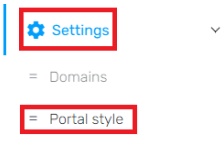
- Choose the Logos & Favicon tab.

- Click on the Change Logo button.
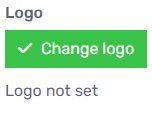
- Select the desired image from your computer.
- Click on the Save button.
The image will automatically be resized once uploaded.