- Open your Control Portal by logging into the link specific to your company, or click here and enter your Company ID.
- Go to the System section.
- Click on the Customers subsection.
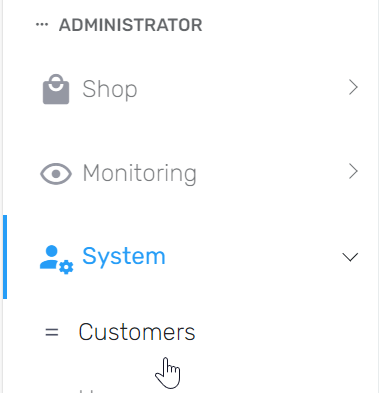
- Click the blue eye icon on the far right for the customer you're working with.
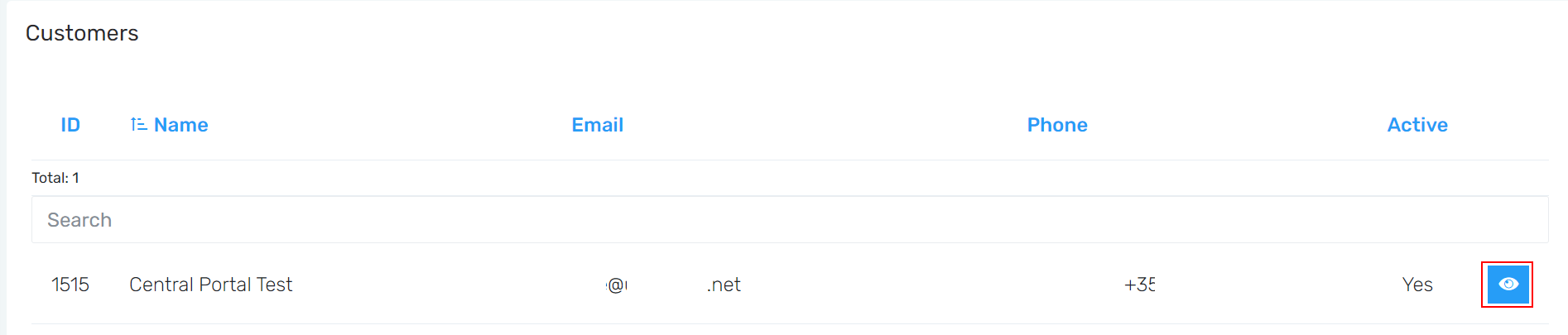
- Go to the Users tab at the top of the screen. Locate a user who has Admin set to Yes.

- Click the middle Impersonation button. A new tab will open which will bring you into the client's Control Portal instance, and you can customize it accordingly from there.
What if there's no admin user?
If no admin user exists, you'll need to make one first using the Create User button to then impersonate it.
If the end customer does not want or should not have full Admin level access, you can create an account using a generic or non-existent email on your Microsoft 365 account and impersonate that.