1Stream Enterprise Required
1Stream Enterprise Required
This feature is available for only 1Stream Enterprise licensed users and higher plans. If you don't have this and would like this feature to be available, please reach out to your Sales Representative to upgrade user licensing.
Looking for Voicemail Transcription?
This article is for transcribing the recordings generated by active calls. If you're looking to simply transcribe your voicemails, check out our article on Voicemail Transcription.
Requirements
You can leverage one of a few different cloud services in order to transcribe your calls, and get that data into 1Stream, your ticketing system, or send it to a cloud database for further analysis.
Each one of these services comes with associated costs, so you should review pricing and any existing partnerships to determine which service is best for you to utilize.
Transcription Options
You can follow one of the following guides to configure a transcription service provider:
- OpenAI Transcription
- Amazon Transcribe Transcription
- Google Cloud Speech-to-Text Transcription
- Microsoft Azure Transcription
Then follow this guide to automatically send specific recordings to that provider:
Sentiment Analysis
In addition to normal transcription, you can also perform sentiment analysis, and there are two options for this
OpenAI
Our OpenAI transcription comes with built-in sentiment analysis as part of its prompt, and you can further adjust the prompt to get various data points out of the call recording. We estimate anywhere from $0.50 to $2.00 per hour of processed recordings, depending on what model is used and any changes to the prompt.
Microsoft Azure
We've estimated upwards of $20 per day in consumption charges for this solution for a relatively small support team sending all inbound and outbound calls, so you should pay close attention to your bill after activation to ensure it does not balloon out of control.
Reviewing Transcriptions
If a ticket was tagged during the call, the transcription should be automatically added to the ticket as an internal note.
Otherwise, you can review these transcriptions via the 1Stream admin portal by opening a call view and selecting the Play button, as shown below.
- Login to the 1Stream admin portal.
- On the home page, click one of the table entries that has a call which would've been transcribed.
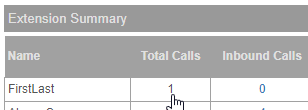
- Click the Play button next to the associated call
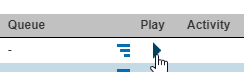
- You can then view the transcription below the call recording.
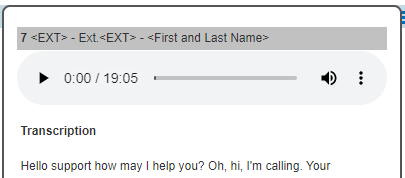
Know how to use APIs?
You can also access the transcription data via our client API, which you can find more information on in our 1Stream API article.