1Stream Enterprise Required
1Stream Enterprise Required
This feature is available for only 1Stream Enterprise licensed users and higher plans. If you don't have this and would like this feature to be available, please reach out to your Sales Representative to upgrade user licensing.
OpenAI Consumption Required
This process will cause consumption-based charges to start in your OpenAI Platform account. Once enabled, calls from the past 5 days will be transcribed. You may see higher usage on the first day after enabling due to this. Consult your bill after a day or two to determine if your settings need to be adjusted, or if this is not a right fit for you.

Requirements
You must have the following in order to proceed:
- At least one Enterprise user license
- Only the user with this license can view transcripts in 1Stream, but all calls can be transcribed no matter the user license who handled the call, as long as they are at least on View for call recordings.
- An OpenAI Platform account
- Call recording enabled for whichever calls you want to analyze.
Create the API Key for OpenAI
- Login to OpenAI Platform
- In the top left click your current project and then Create new project

- Give it a name like 1Stream and click Create

- Go to Dashboard > API Keys
- Click Create new secret key
- Enter in 1Stream for the name again and click Create

Copy down the key received, you'll use that in the next section.
Setup the 1Stream Integration
Now that we have our Azure account setup for this, we can setup the 1Stream side.
- Login to your 1Stream admin portal and go to Administration > Manage Organization.
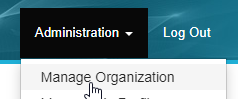
- Scroll down to the Connected Accounts and CRM Settings section and click the green + sign in the top right.
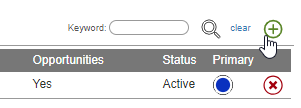
- In the Add New CRM Platform pop up window, select Google Speech and then click Save.

- Enter in your API Key, then click Save.

Modifying the Prompt and Model
We give you a basic prompt template which provides consistent transcription results, however to get the best results you'll want to modify the prompt to best fit your company's needs. You have full access to modify the prompt and the model that will be used when sending call recordings to OpenAI.
To modify the AI Prompt, you'll want to use an external markdown editor such as Visual Studio Code or StackEdit. You can follow general AI prompt engineering guides such as Text generation and prompting - OpenAI API to figure out what exactly to write.
AI Prompt Tips
The following are some quick tips and tricks to modifying the default prompt for OpenAI to provide results that better suit your needs.
- Language Detection/Translation
- Add the following to the primary responsibilities: * Output all text in French (or other language)
- Remove the Transcript
- Cut the ## Transcription section of Instructions, and the **Transcription** section of Examples
- Update coaching tips and provide more valuable insights
- Add any additional data points to the Focus On section of ## Coaching
- Force voicemail/non-valid calls to 10 Sentiment
- Beneath ## Sentiment Score change the * Do not include.. to * Set score to 10 if…
For the AI Model, we specifically utilize the Chat Completions API to generate the transcription and summary. When looking at the Models list by OpenAI, you specifically need a model that supports Audio input and the Chat Completions endpoint.
The following are the current recommended models:
- GPT-4o mini Audio
- AI Model: gpt-4o-mini-audio-preview
- This is the default set when you configure the integration
- You can set this to gpt-4o-mini-audio-preview-2024-12-17 to prevent it from automatically changing to the next release.
- We estimate $0.50-$0.75 per hour of talk time
- GPT-4o Audio
- AI Model: gpt-4o-audio-preview
- This provides higher accuracy at a much higher cost
- You can set this to gpt-4o-audio-preview-2025-06-03 to prevent it from automatically changing to the next release.
- We estimate $1.50-$2.50 per hour of talk time
Our cost estimates are just that, estimates, so we implore you to monitor your billing for the first few days after implementation to ensure it's within your expectations.
Errors in Transcription
The following errors have been seen in the transcription results:
- "Please provide the call transcript you'd like me to analyze" or similar
- This behavior usually occurs when the call duration was longer than the threshold, but the recording was too short due to the user intentionally or accidentally disabling the recording for that call.
- “Insufficient Quota” or similar
- Check your Billing and Credits quantity in the OpenAI platform, this is usually caused by a negative balance
- “Unexpected Error” or similar
- This should be reported to our support team as a bug, see Creating A Support Ticket for details.
Next Steps
Follow our guide below on setting up 1Stream to send specific call recordings to OpenAI.