1stream View Required
1Stream View Required
This feature is available for only 1Stream View licensed users and higher plans. If you don't have this and would like this feature to be available, please reach out to your Sales Representative to upgrade user licensing.
v20
What is a Call Queue?
A Call Queue is the more complex method for inbound calls to route to a group of users, compared to a more simplified Ring Group. This can contain sets of rules, groups of extension users, and Ring Strategy. The user that gets the call will be determined by the Ring Strategy set up in the Call Queue.
Call Queues allow for logging in and out manually, managers with notifications, more advanced polling strategies, and more advanced reporting and logging data.
Have a Lite Plan?
If you have a Lite Plan, call queues are not an available feature and you will need to use Ring Groups instead. If you still wish to use Call Queues, please reach out to our Sales Team to upgrade your system.
Teams Voicemail and Call Queue Ring Time
Teams has a 20 second limit before reaching voicemail, and default ring time is greater than 20 seconds. You should set your call queue ring times to 15-18 seconds to prevent issues where the call may be taken by a voicemail box.
Setting up the Call Queue
Video Walkthrough

- Go to Call Flow > Call Queues in the phone system
- Click the Add button.
- In the Name field, add the queue name.
- In the Call Queue Number field, add the desired extension to be used for the queue.
- In the Ring Strategy drop-down, select your preferred Ring Strategy.
- Set the Ring Time field to the number of seconds given to each agent in the rotation
- Set Maximum queue wait time to the total amount of time you want a caller to be able to hold
- Define the Destination if not answered for the next path if no one answers a call
- Use the default hold music, or select a different audio file under the Music on hold menu
- Go to the Agents tab at the top
- Add your agents to the list, the order does matter for some ring strategies.
- Click Save at the top
Optional Queue Features
Intro Prompts
Check the Play intro prompt option on the General tab and then define the prompt you would like played.
Callbacks
See our more detailed article on this, Setting up the Callback Feature.
It's important you have a manager defined with the Notify… when a Callback fails option checked, as calls that wait too long must be handled manually.
Wrap-up Time
Under the Advanced tab of the queue, define the Wrap-up time in seconds.
Users will stay in an unavailable status for that many seconds after completing a call in the queue, allowing them to wrap up their notes before another call is presented to them
SLA Time and alerts
Under the Advanced tab, define the Configure SLA Time. You may also want to enable the SLA time has been Breached notification for Managers.
This option will have the calls that remain unanswered in the queue considered as breaching the SLA time limit in relevant reports and statistics if they exceed the number of seconds set in this field.
Priority Queue
Under Advanced check the Priority Queue box.
This defines the queue as more important than others. For agents that are in both a priority and non-priority queue, calls that arrive in a priority queue will be presented before non-priority calls even if there is a large time disparity.
Limit Maximum Callers Holding
Under Advanced you can define the Maximum callers in queue
This can be helpful to prevent excessive holding times, as if you only have 3 agents and it takes 5 minutes to handle a call, 4 people waiting in a 5 minute queue means the 4th person will almost never get handled.
Queue Statistics Reset
Under Advanced you can check the Schedule queue statistics reset option and schedule an automatic reset time.
This keeps the queue fresh and also resets the behavior of certain ring strategies like Least Talk Time and Fewest Answered.
Opt-In/Opt-Out of Recording
See our more detailed article on this, Call Recording Options and Notifications.
Sending a Caller Straight to Voicemail
This can be achieved by a caller pressing * at any time. The caller would then be sent straight to the destination if no answer set on that call queue once * is pressed.
v18
What is a Call Queue?
A Call Queue is the most complex setup process for inbound calls to route to a predefined workflow. This can contain sets of rules, groups of extension users, and Ring Strategy. The user that gets the call will be determined by the rules and details set up in the Call Queue.
Call Queues are advanced Ring Groups that allow for logging in and out manually, managers with notifications, and more advanced polling strategies.
Have a Lite Plan?
If you have a Lite Plan, call queues are not an available feature and you will need to use Ring Groups instead. If you still wish to use Call Queues, please reach out to our Sales Team to upgrade your system.
Call Queue v Ring Group Functions
The Call Queue Menu will have many additional options compared to the Ring Group setup. There are several tabs to create a Call Queue. Choices will need to be made for Ring Strategy, however, there will be a great deal more choices than with a Ring Group.
Call Queue Agents can be setup to ensure that the Call Queue dials their group directly. Additionally, Call Queues will have settings that allow recordings and notifications.
Teams and Call Queue Ring Time
Teams has a 20 second limit before reaching voicemail, and default ring time is greater than 20 seconds. This means that the first ring to the first extension that's using Teams will answer using their voicemail if they don't pick up. You can set your call queue ring times to 15-18 seconds to prevent this issue. If not set properly, callers will be dropped into voicemail for one of the users instead of following the polling strategy.
Setting up the Call Queue
- Log into the bvoip phone system.
- Click on the Call Flow drop-down menu.
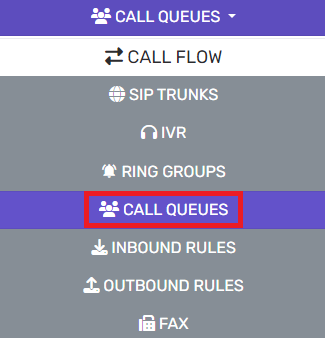
- Go to the Call Queues subsection.
- Click the Add button.
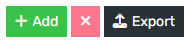
- Go to the General tab.
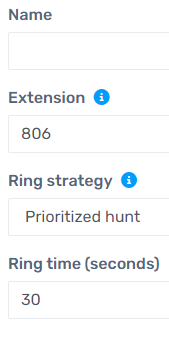
- In the Name field, add the queue name.
- In the Extension field, add the desired extension to be used for the Ring group.
- In the Ring Strategy drop-down, determine how you would like the ring behavior to take place between extension users.
- Please reference our Ring Strategy article to learn more about what each means.
- In the Ring Time field, set the number of seconds that you would like a call to ring.
- Scroll down to the Destination If No Answer section.
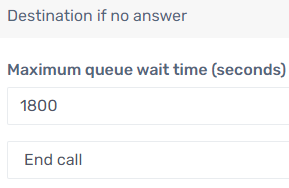
- In the Maximum Queue Wait time field, set the number of seconds a call should wait in in total.
- In the drop-down below the wait time, set the action to be taken for calls that went unanswered after the maximum queue wait time has been reached.
- Scroll down to the Music on Hold section. You can use the system default hold music, select a different audio file from the drop-down list or upload a new one. See our Audio File Requirements article for info and conversion tool.
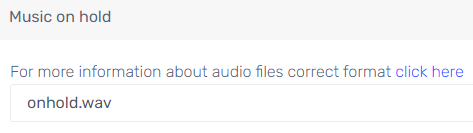
- (Optional) In the Intro prompt file drop–down, set the .wav file to play while the caller is on hold. If needed, the option to upload or record a new file into the system is also available next to the drop-down. Intro Prompts are expected to play over On Hold Music and are typically used for announcements. See our Playing Intro Prompts article for more info.
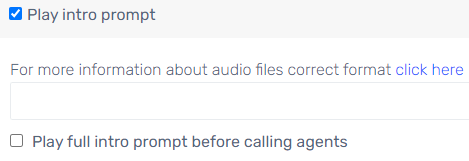
- Scroll down to the Options section.
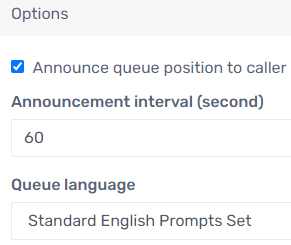
- Select the box for Announce Queue Position to Caller, if desired.
- In the Announcement interval (second) field, add in the number of seconds the queue position should be announced to the caller.
- Go to the Agents tab.

- Click on the Add button. A pop-up will appear.

- Click the plus sign button to the right of each agent extension to be added into the call queue. Note: The extension user will still need to login to the call queue to receive calls.
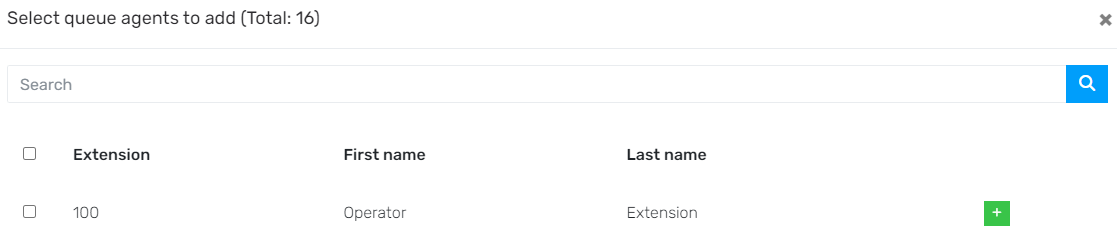
- Click the Ok button when all desired extension users have been selected.
- Click the Save button.
The call queue is now setup and able to be used as a destination in your Inbound Rules, Auto-Attendant (IVR) or other call destinations in the phone system. See our Call Queue Preferences article for additional settings that can be configured.
Sending a Caller Straight to Destination if No Answer
This can be achieved by a caller pressing * at any time. The caller would then be sent straight to the destination if no answer set on that call queue once * is pressed.