1stream Enterprise Required
1Stream Enterprise Required
This feature is available for only 1Stream Enterprise licensed users and higher plans. If you don't have this and would like this feature to be available, please reach out to your Sales Representative to upgrade user licensing.
What is the Supervisor Dashboard?
The Supervisor Dashboard will provide a form of wallboard that reflects all call agents and their status as well as call queue stats. In addition, custom statuses will be able to be changed as well by supervisors.
In the Supervisor Dashboard you can see your users and queues by the Filter Groups, change and view the Custom Statuses for users, see what queues your users are logged into, as well as log them out of Individual Queues.
How the Wallboards Compare to the Dashboard
The wallboards that also come with the Enterprise plans are best suited for group views on stats, whereas the Supervisor Dashboard is intended for supervisors to have more in depth information on demand.
Additionally, all 1stream Dashboards and Wallboards show more precise details than that of the stock default that is shown in the webclient softphone.
Accessing the Supervisor Dashboard
- Log into the 1stream Portal.
- In the top menu, locate the Statuses icon.

- Click on Statuses. A pop-up menu will appear.
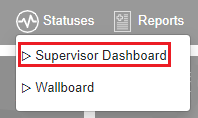
- Select Supervisor Dashboard. The Supervisor Dashboard will then appear in a separate browser tab.
Column Breakdown
All columns are sortable if you click on the name
-
Agent Name is self-explanatory
- You can click it to Change Custom Statuses for that user.
- State is the user's state in the system, this includes Available, Out of Office, Away, Custom 1/2, Ringing, Dialing, and Connected
- Custom Status is the status the user is in if using Custom Statuses.
-
Queue is whether the user is logged into or out of all queues.
- You can click this to update a user's individual queue status.
- Queues is a list of individual queues the user is logged into.
- Time is the amount of time that the user is in the state that is listed. The time set per user will reset each time that state changes.
- Daily and Monthly Stats just breaks down the users call stats for the period of time.
Supervisor Dashboard Threshold Settings
You can define thresholds to bring certain queue values to your attention, as shown below

To do so:
- Login to the 1stream Admin Panel
- Go to Administration > Manage Organization
- Scroll down to the Phone System Enhancements near the bottom
- Open Supervisor Dashboard Threshold Settings
- Click the + sign in the top right to add a new entry
- Enter your queues and thresholds as desired.
- Queues List can be a comma separated list of queue NUMBERS, or just a single queue.
- Current Wait Time applies to the Wait Time column
- Calls Waiting applies to the Waiting column
- Average Wait Time applies to the Average Wait (ASA) column
- Available Agents applies to the Login/Connect/Avail column, specifically looking at the last of the three numbers shown
- Abandoned applies to the Abandoned column
- Lastly decide whether you want Flashing or Solid for the yellow/red colors shown.
- Click Save and refresh the Supervisor Dashboard to see these changes.