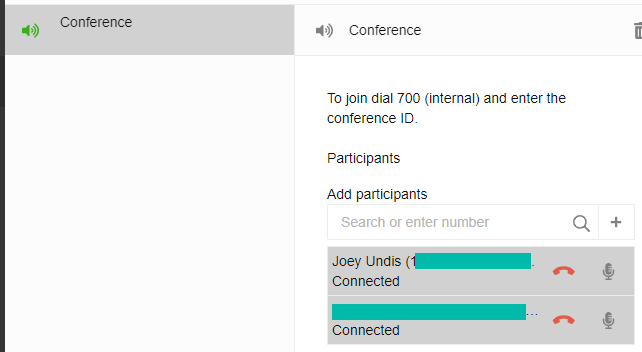Simple Conference Calls
Calls can be conferenced in by clicking the conference button on a live call. If you are unsure on how to make a live call, please see our Making Web Client Calls article.
- While on an active call, click the Conference button.
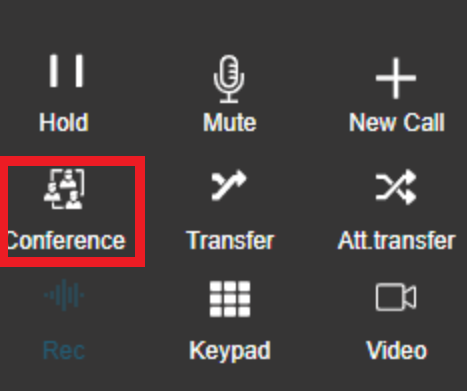
- Dial the extension or number to be conferenced in.
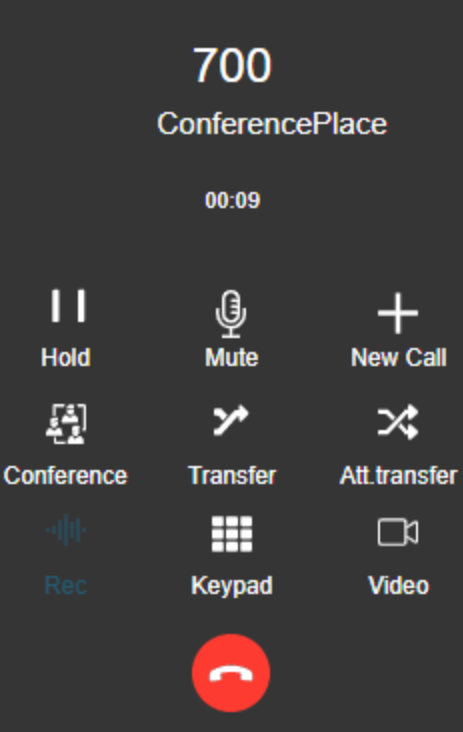
The number will be dialed and merged into the conference call as soon as it is an active call.
Advanced Calls, Multiple Parties, Adding Additional Parties
First, setup a BLF Key which directs to your Personal Conference bridge.
- Go to the … > Settings > BLF menu in the webclient.
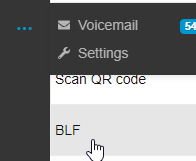
- Create a Custom speed dial option to 700**<Your Extension>
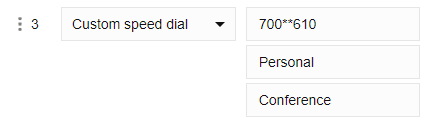
- If this doesn't work the 700 portion of that could be 70, 7000, or another value. See Updating Conferencing Settings to confirm the right number.
- Start a call to a party and click the Transfer button
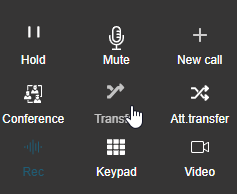
- Click your Personal Conference BLF key, or click the arrow in the top right of the dial pad to show it if it's not already shown.
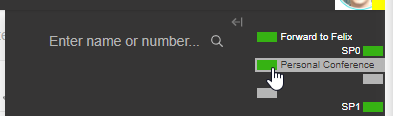
- The caller will be transferred to the conference.
- Repeat this process for as many callers as you want to join them in
- You can reach your conference by pressing the button while off a call, or going to the Meet menu on the left hand side where you can manage the participants as well.