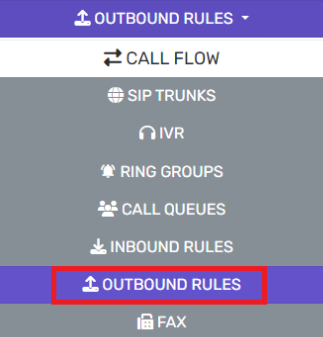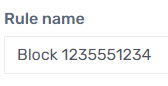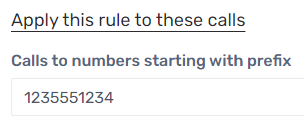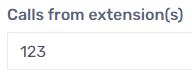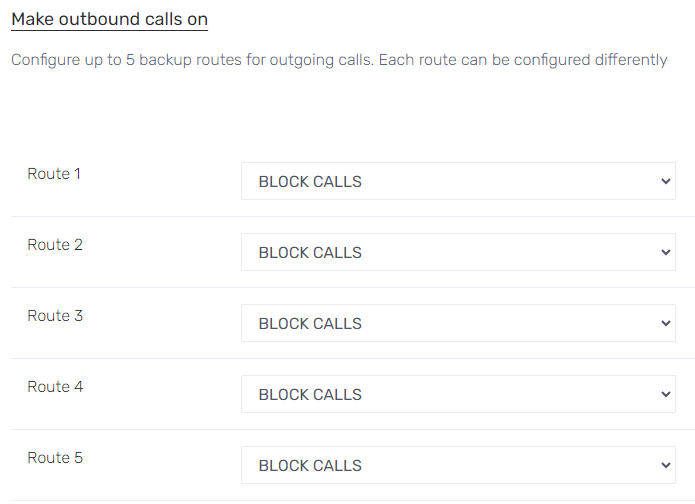Creating the Outbound Call Rule
- Login to the bvoip phone system.
- Click on the Call Flow drop-down menu.
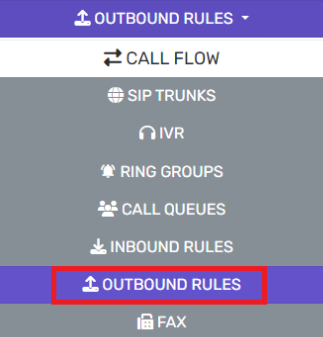
- Go to the Outbound Rules subsection.
- Click the Add button. The screen will refresh with rule setup details.

- In the Rule Name field, Enter Block followed by the phone number.
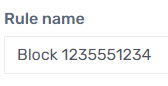
- Scroll down to the Apply This Rule to These Calls section.
- Enter the phone number that is being blocked in the Calls to Numbers Starting with Prefix field.
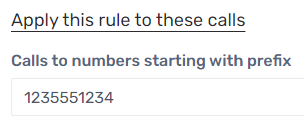
- If this Outbound Rule needs to apply to specific extensions and not every extension when making outbound calls, those specific extensions can be added to the Calls from Extension(s) field.
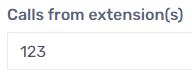
- Scroll down to the Make Outbound Calls On section to Confirm all Routes are set to BLOCK CALLS.
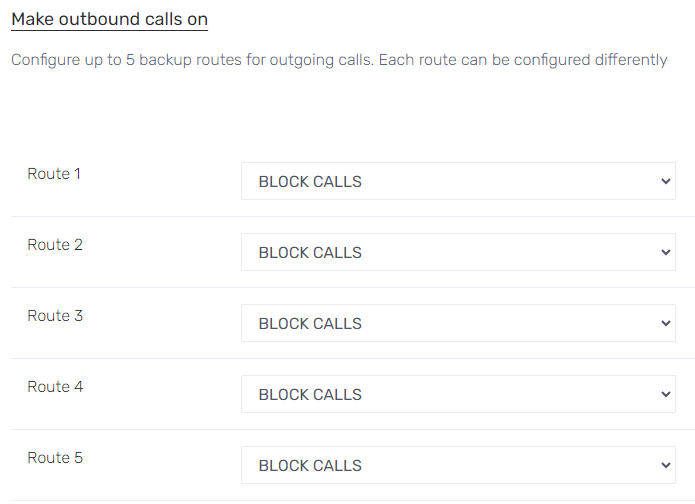
- Click the Save button.
- Once the Outbound Rule is saved, it will need to be moved up to the top of the Outbound Rules list.
- On the Outbound Rules list, select the checkbox for the Outbound Rule just created.
- Once selected, use the Move Up button to move the rule to the top of the list.