How to Add an IP to the Blacklist
- Log into the bvoip phone system.
- Click on the Dashboard drop-down menu.
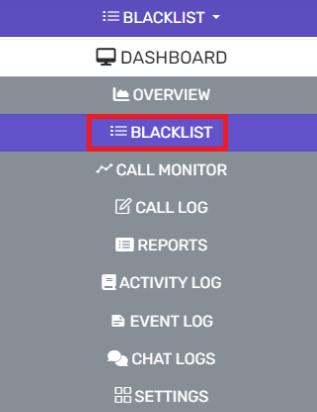
- Go to the Blacklist subsection.
- Select the Add button. The Blacklist/Whitelist IP or Range of IP Addresses pop-up will appear.

- In the Specify an IP or range of IP addresses and configure appropriate action drop-down, select the Add Single IP Address option.
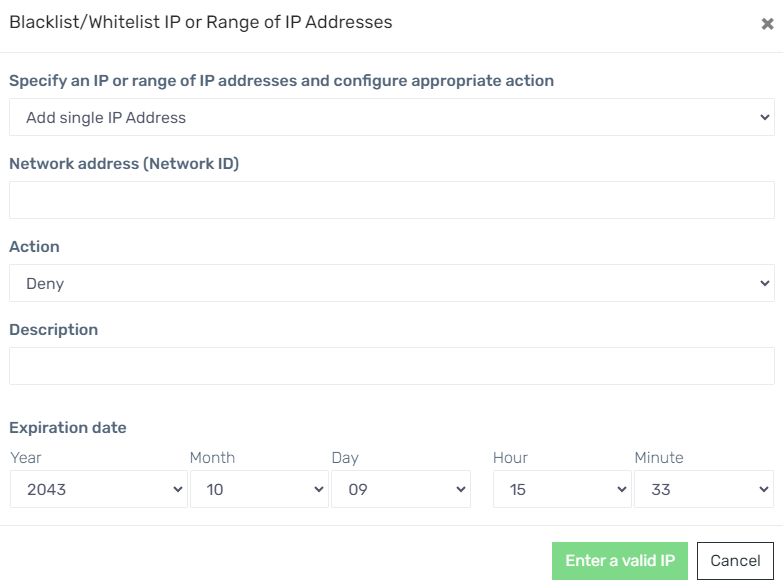
- In the Network address (Network ID) field, add the IP to be blacklisted.
- In the Action drop-down, select Deny to blacklist the IP.
- In the Description field, add descriptive context for the IP if desired.
- In the Expiration Date drop-downs, select the desired expiration date.
Note: The expiration drop-downs are in the order Year/Month/Date/Hour/Minute. - Click the Ok button.
How to Add Multiple IPs to the Blacklist
- Log into the bvoip phone system.
- Click on the Dashboard drop-down menu.
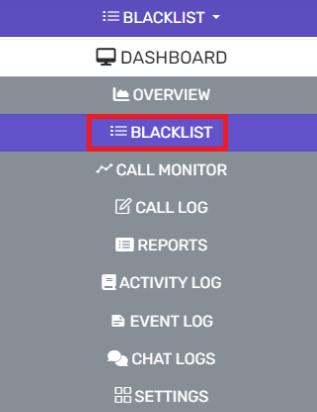
- Go to the Blacklist subsection.
- Select the Add button. The Blacklist/Whitelist IP or Range of IP Addresses pop-up will appear.

- In the Specify an IP or range of IP addresses and configure appropriate action drop-down, select the Add a Range of IP Addresses option.
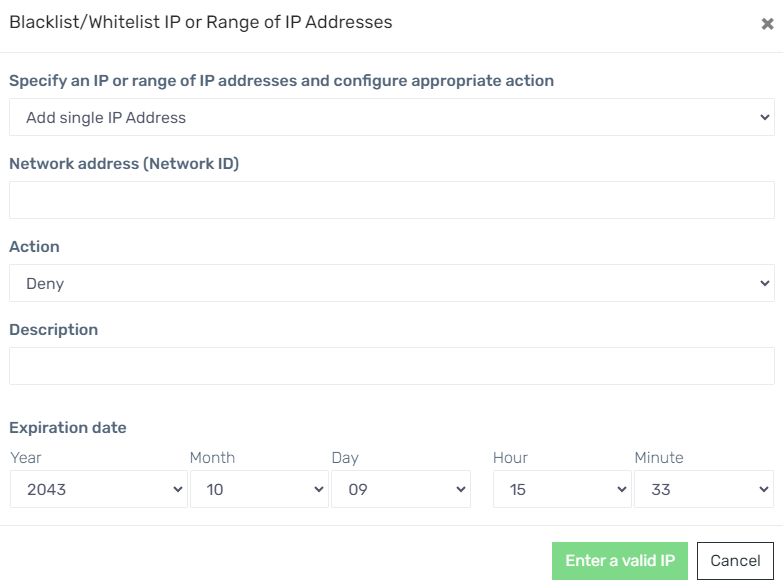
- In the Network address (Network ID) field, add the IP range to be blacklisted.
- In the Action drop-down, select Deny to blacklist the IP.
- In the Description field, add descriptive context for the IP if desired.
- In the Expiration Date drop-downs, select the desired expiration date.
Note: The expiration drop-downs are in the order Year/Month/Date/Hour/Minute. - Click the Ok button.
How to Whitelist
To whitelist an IP or just remove the IP from the blacklist, please refer to our Whitelisting IPs article.