User Level Available
If you're looking to synchronize contacts at the user level, see Sync User Microsoft 365 Contacts.
Sync Behavior
This is a one-way synchronization from Microsoft 365 to the company phone book in the phone system. Synced contacts need to be managed and updated from Microsoft 365.
Shared Mailbox Required
You must have a shared mailbox in Microsoft 365 which holds all the contacts for this. This will not work with a list shared from another user, or a list stored in a public folder.
Activate the Microsoft 365 Integration
If you have not already done so, you must follow the document linked below in order to first connect the phone system to Microsoft 365. This is a separate task from enabling SSO for the login portal.
Activating the Microsoft 365 Integration
Sync Company Contacts
Following this process will create a new extension at the next available extension number above 100. This does not need to be licensed, and can be deleted, but deleting it will make it so only the bvoip support team can disable this synchronization.
You can make a blank extension in advance using the shared mailboxes address to have it mapped to a chosen extension number instead.
- Login to the bvoip phone system
- In the top right go to Integrations > Microsoft 365
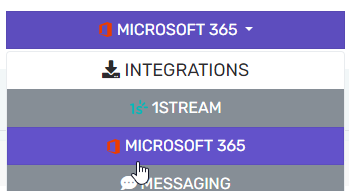
- Go to the Shared Mailboxes Sync tab and check the Enable box
- Set the sync mode to Sync only the users listed below
- Click the Add user(s) button and select your shared mailbox.

- Click Save changes at the top
- Within a few hours, the contacts from that shared mailbox will appear in the company phone book
Need Help?
See our article Microsoft 365 Not Syncing Contacts for more details on troubleshooting the contact sync portion of the integration.