1stream Power Required
1Stream Power Required
This feature is available for only 1Stream Power licensed users. If you don't have this and would like this feature to be available, please reach out to your Sales Representative to upgrade user licensing.
What is the Progressive Dialer?
The Progressive Dialer feature enables agents to choose from various calling lists, which can be sourced from different CRM integrations or uploaded directly. Agents can then start dialing users from these lists, with options to add notes, set call dispositions, and use voicemail drop capabilities. For help with creating a Dialing List, please refer to the following articles:
Dialer Not Dialing?
If your agents are seeing that the dialer isn't dialing, make sure that the campaign is set to the Dialing status instead of New in the 1stream Admin Portal.
Using the Dialer Job in the 1stream Client
In order for agents to utilize the dialer job, they must activate the job in their 1stream client. Prior to activating the dialer job in the 1stream desktop application, we recommend that call agents set up a Voicemail Drop prior so that calls that result in a voicemail prompt can be moved through quickly and more time can be spent with live answers from the dialer job.
- Open 1stream.
- Click on the User Items icon.

- Select the Dialer Jobs option, the My Dialer Jobs pop-up will appear.
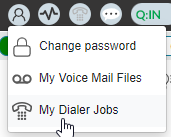
- Click on a checkbox in the Active column to activate the desired dialer job.
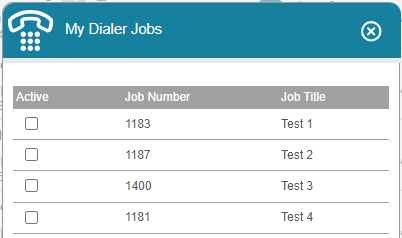
- Click the circled X icon to exit the pop-up.
Calls will then start dialing out for the assigned agents.
Pausing the Dialer
If the agents in the dialer job are needing to pause the dialer job as its operating, they can click on the dialer job icon to pause where they are in the dialing order and their place will be held until they click the icon to un-pause in 1stream.
 - The dialer option when it is active
- The dialer option when it is active
 - The dialer option when it is inactive
- The dialer option when it is inactive
Disposition Window
If you click on the Blue dialer icon, you'll pop up the disposition window to log a disposition and/or note for your previous call.

This window is where you'll find your Send Follow Up Email button for after a call, or Drop Voicemail button during the call.