Voicemail to Ticket Intro
1Stream Core Required
1Stream Core Required
This feature is available for only 1Stream Core licensed users and higher plans. If you don't have this and would like this feature to be available, please reach out to your Sales Representative to upgrade user licensing.
- Lite and View plan users can have a version of this functionality, as shown in our Sending Voicemails to Ticket System article.
- If you would like the text transcription of the voicemail to be added to the ticket, that must be configured separately outside of this article. For information on transcription activation, please see our Voicemail Transcription article.
- Without transcription, the voicemail audio file will simply be attached to the ticket, as well as the ticket being matched to a contact if one was found matching the caller ID.
What Voicemail to Ticket Does
Voicemail to ticket functionality in 1Stream allows for voicemails and their transcriptions to be translated over into a ticket on a set board/queue/etc.
How to Setup Voicemail to Ticket for AutoTask
- Log into the 1stream Admin Portal.
- Go to the Administration > Manage Organization menu in the top right.

- Scroll down to the Connected Account and CRM Settings section.
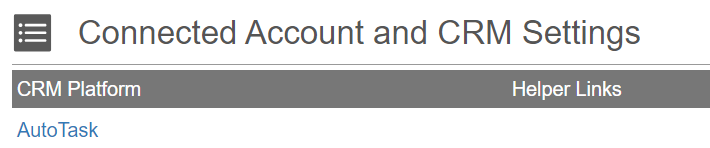
- Click on the AutoTask text. The Modify AutoTask Connection Settings pop-up will appear.
- Scroll down to the AutoTask VM To Ticket section.
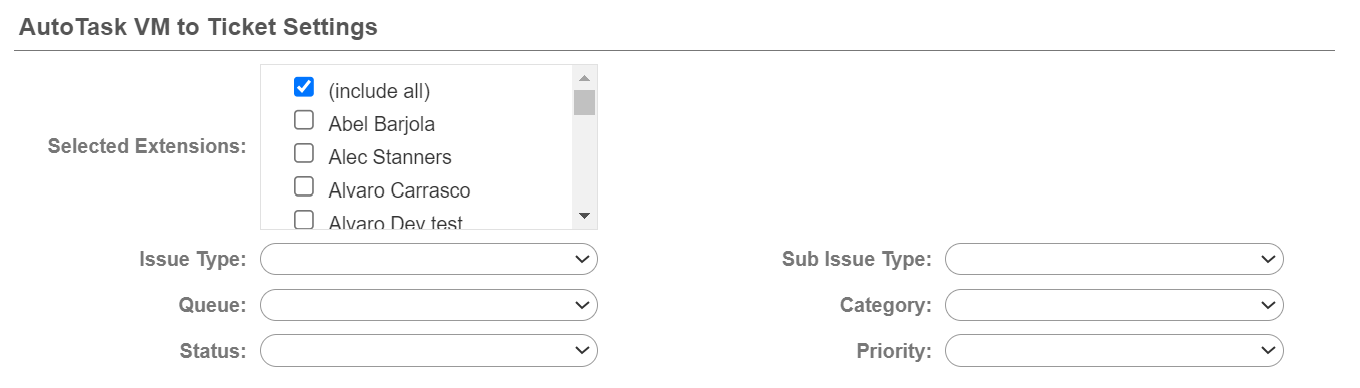
- In the Selected Extensions section, click on the checkboxes select the desired extensions to have voicemails go to ticket.
- In the Issue Type drop-down, select the desired issue type to be selected on.
- In the Queue drop-down, select the desired queue that should apply to the voicemail ticket.
- In the Status Type drop-down, selected the desired status that should apply to the voicemail ticket.
- In the Sub Issue Type drop-down, select the desired sub issue that should apply to the voicemail ticket, if applicable.
- In the Category drop-down, select the desired category that should apply to the voice mails ticket.
- In the Priority drop-down, select the desired priority that should apply to the voice mails ticket.
- Select a Catch All Company for where tickets should be created when voicemails are received from non-contacts.

- Click the Save button.
Once done, any voicemails received for the assigned extension will produce a ticket with the voicemail file and transcription as an attachment. It does take a few minutes for the voicemail to be transcribed and the ticket to be created.
Not Seeing the Correct Board?
If you are not seeing the correct board to be selected in the Select Board drop-down, ensure that you have the boards synced up with your CRM. For information on managing your CRM ticket boards, please see our Managing Ticket Boards article.