1stream Engage Required
1Stream Engage Required
This feature is available for only 1Stream Engage licensed users and higher plans. If you don't have this and would like this feature to be available, please reach out to your Sales Representative to upgrade user licensing.
Setting up the Security PIN in Kaseya BMS
- Log into Kaseya BMS.
- Scroll to the top menu.

- Click on the Admin option.
- Go to the My Company menu option.
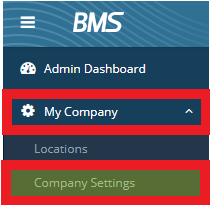
- Select the Company Settings subsection. The page will refresh to reflect the Manage Custom fields section.
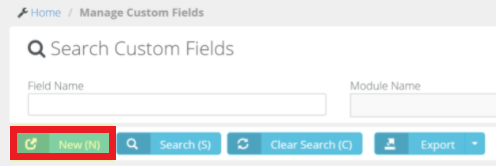
- Click on the New button.

- In the Field Name field, input the text SupportPIN.
- In the Field Type drop-down, select the Free Text option.
- Select Contacts option from the Module Name drop-down.
- In the Order field, enter a value of 1.
- Select the Active radio button for the Status.
- Select the No radio button of the Required Custom Field.
- Click the Save button.
Once the PIN field is setup, it will then reflect in all ConnectWise users so that Security PIN Routing can be setup as client add PIN numbers to their accounts.