1stream View Required
1Stream View Required
This feature is available for only 1Stream View licensed users and higher plans. If you don't have this and would like this feature to be available, please reach out to your Sales Representative to upgrade user licensing.
Create API Key in Syncro
- Go to your SyncroMSP account.
- Click on your Username.
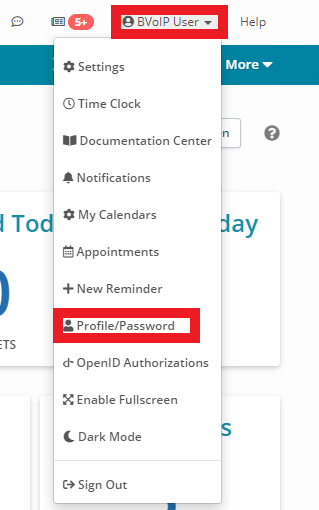
- Go to the Profile/Passwords section.
- Click on the API Tokens option.
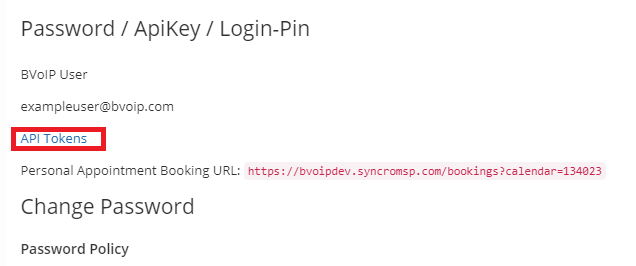
- Click the +New Token button. The page will refresh.

- Select the Custom Permissions tab.
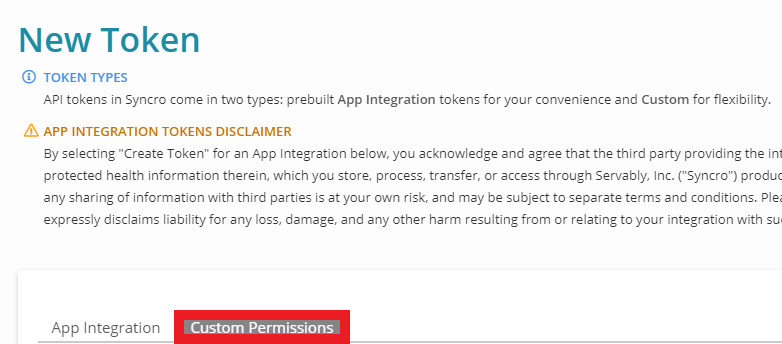
- Add an API Name.
- Add the Expiration Date, or leave it blank for an indefinite expiration.
- Select the API Permissions to be applied using the list below.
- Customers
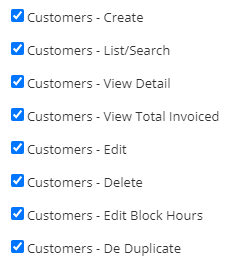
- Contacts
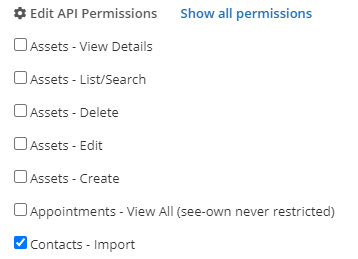
- Leads
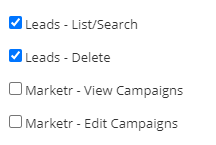
- Tickets
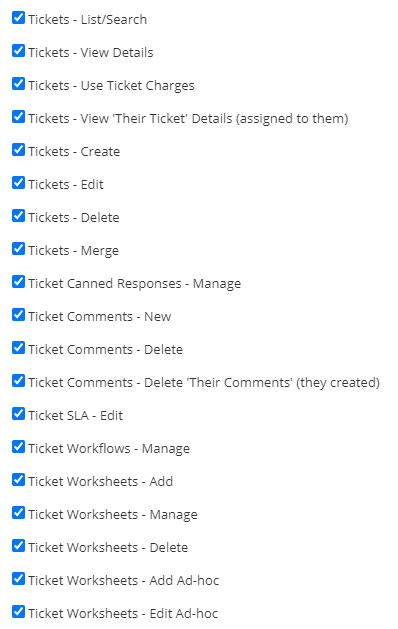
- Ticket Timers
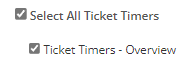
- Customers
- Click the Create API Token button. The page will refresh to reflect the API Key.
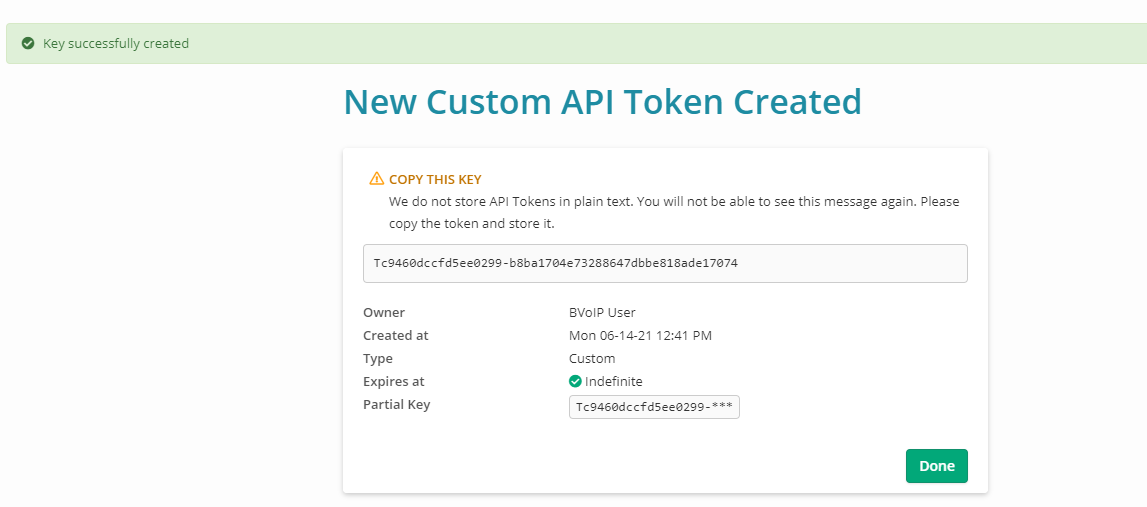
- Copy the API key down for use in the following section.
Integrating with 1stream
Once the API Key has been built out from SyncroMSP, it will be time to build the API connection to SyncroMSP.
- Log into the 1stream Admin Portal.
- Go to the Administration > Manage Organization menu in the top right.

- Scroll down to the Connected Account and CRM Settings section.
- Click on the green circled + button.
- In the Add New CRM Platform pop-up that appears, choose SyncroMSP from the drop-down.
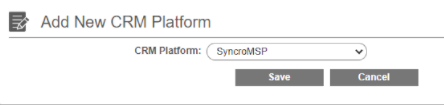
- Click the Save button. The Modify SyncroMSP Connection Settings pop-up will appear.
- In the API Key field, paste the SyncroMSP API key.
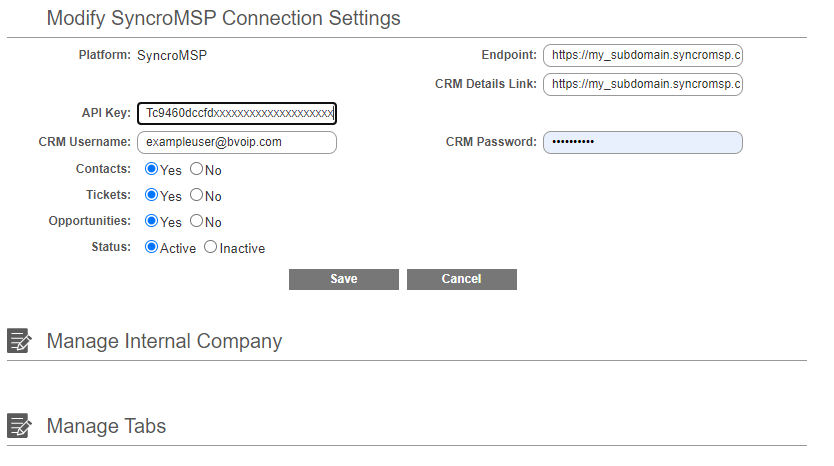
- In the Endpoint field, paste https://my_subdomain.syncromsp.com/api/v1/
(Note: The my_subdomain of this URL should be adjusted based on your SyncroMSP URL) - In the CRM Detail Link field, paste https://my_subdomain.syncromsp.com/
(Note: The my_subdomain of this URL should be adjusted based on your SyncroMSP URL) - Select the Save button.
- Scroll up to the 1stream Administration section.
- Click on the Systems Check button.
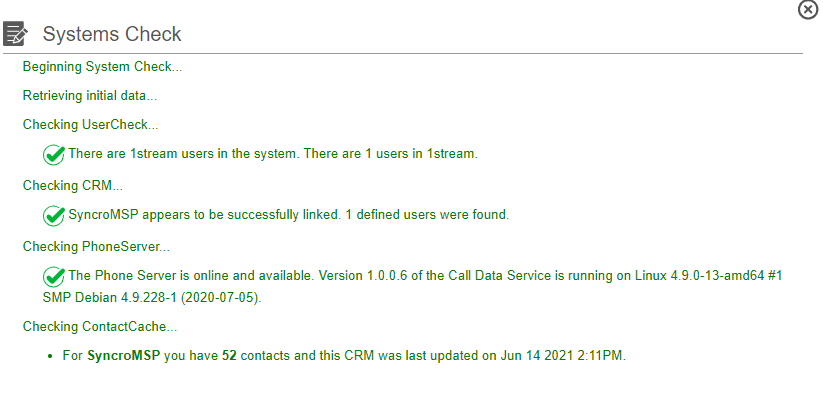
There will be a pop-up that appears and confirms if the connection was successful or if there was an issue that needed to be corrected. This will also pull in the user data from your SyncroMSP connection that will be reflected when users are added in the next section.
Mapping CRM Users
Once the CRM Connection to SyncroMSP has been completed, the users in 1stream can be now mapped to their corresponding SyncroMSP user.
For instructions on how this can be done, please see our Mapping CRM Users article.