1stream Core Required
1Stream Core Required
This feature is available for only 1Stream Core licensed users and higher plans. If you don't have this and would like this feature to be available, please reach out to your Sales Representative to upgrade user licensing.
What is a Ticket Form Snapshot?
A ticket form snapshot is also referred to as a ticket template. These templates make it easier for end users to be able to create tickets without being concerned if they chose the correct ticket boards.
Once a ticket form snapshot is created by an end user, it is available for the entire organization to use. Only an administrator will be able to choose if a ticket template needs to be a default template for new and editing tickets in addition to removing ticket snapshots that do not correctly serve the company. Please have your administrator see our Default Snapshot article for more information.
Who Can Create a Snapshot?
Users assigned the “Ticket Form Snapshots” right can create ticket form snapshots. Admin users can edit the boards, and everything else used to make a template by following our Managing CRM Boards article.
Creating New Ticket Form Snapshots
- Open the 1stream extension.
- Pull up a client or contact.
- Click on Add New Ticket button.
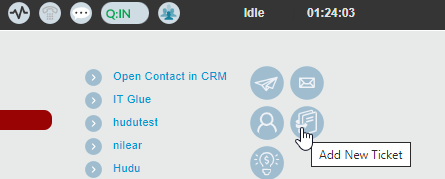
- In the Add New Ticket pop-up that appears, adjust the fields as desired for the template. Whichever fields you select will use these values as the defaults.
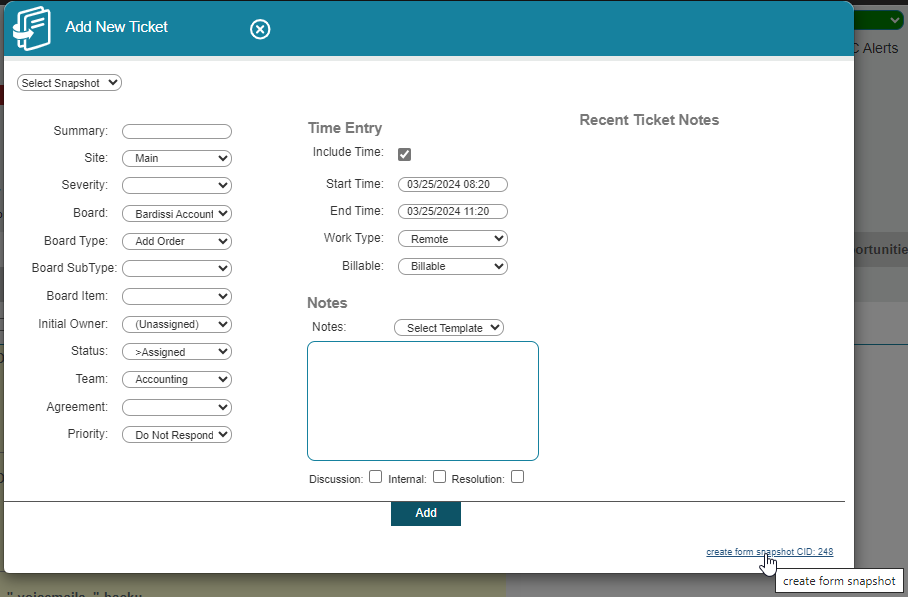
- Click the Create Form Snapshot link in the bottom right of this window. The pop-up will refresh to reflect what fields can be displayed.
- Select the boxes based on the desired preferences of which fields are to be displayed.
- In the Name field, add the labelled name for this ticket template.
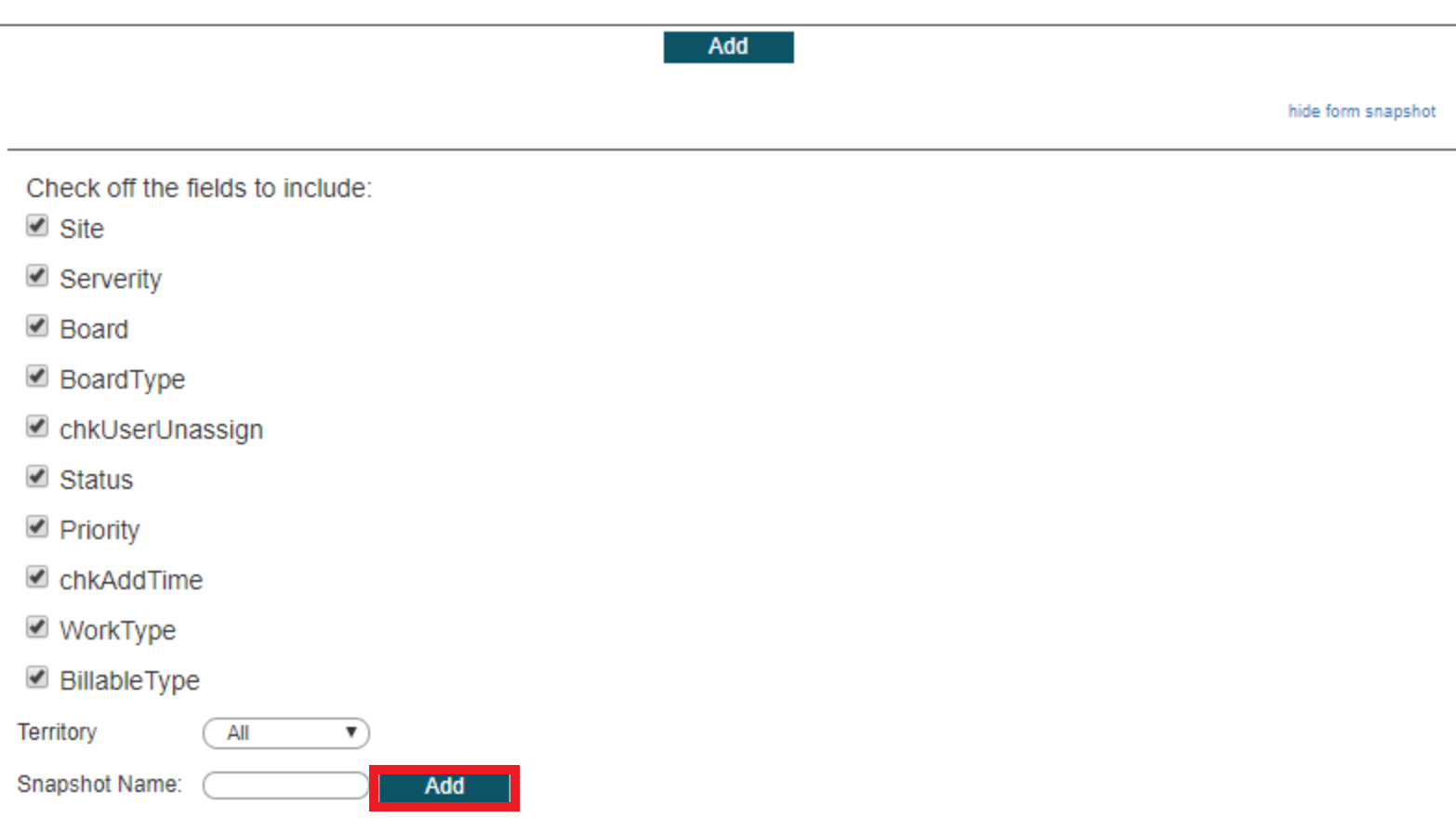
- Click the Add button.
Deselected Field Notice
If a field is deselected, it will reflect the first choice in the drop-down by default and will need to be selected each time to change it.